Managing Ecosystem Permissions
There are two permission options depending on whether you’d like an open or exclusive ecosystem wallet. You can manage these permissions from the Permissions page in your Ecosystem Wallet Dashboard.
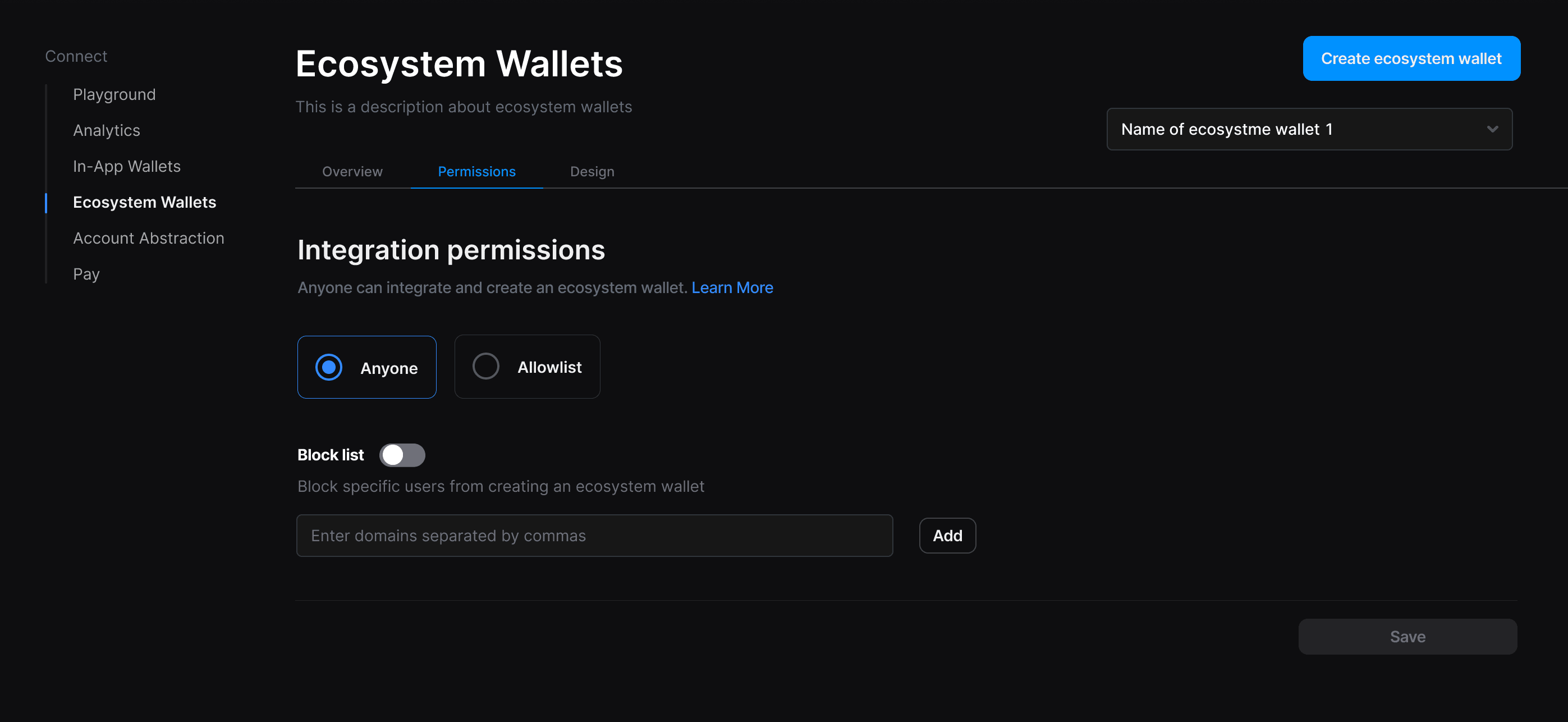
Anyone
If you want to allow anyone to integrate your ecosystem wallet, no other changes are required. You can protect your ecosystem against malicious actors by adding unwanted domains to your blocklist.
Allowlist
If you’re looking to create an ecosystem wallet for select partners, you can head to the Ecosystem Wallet dashboard, navigate to Permissions, and select “Allowlist”.
Add Applications to Your Allowlist
For each application on your allowlist, you'll need to specify a name, a list of allowed domains, and an optional bundle ID (for mobile applications). The list of domains will determine where a partner will be able to display your ecosystem as a login option. Once a partner is added, a Partner ID will be generated.
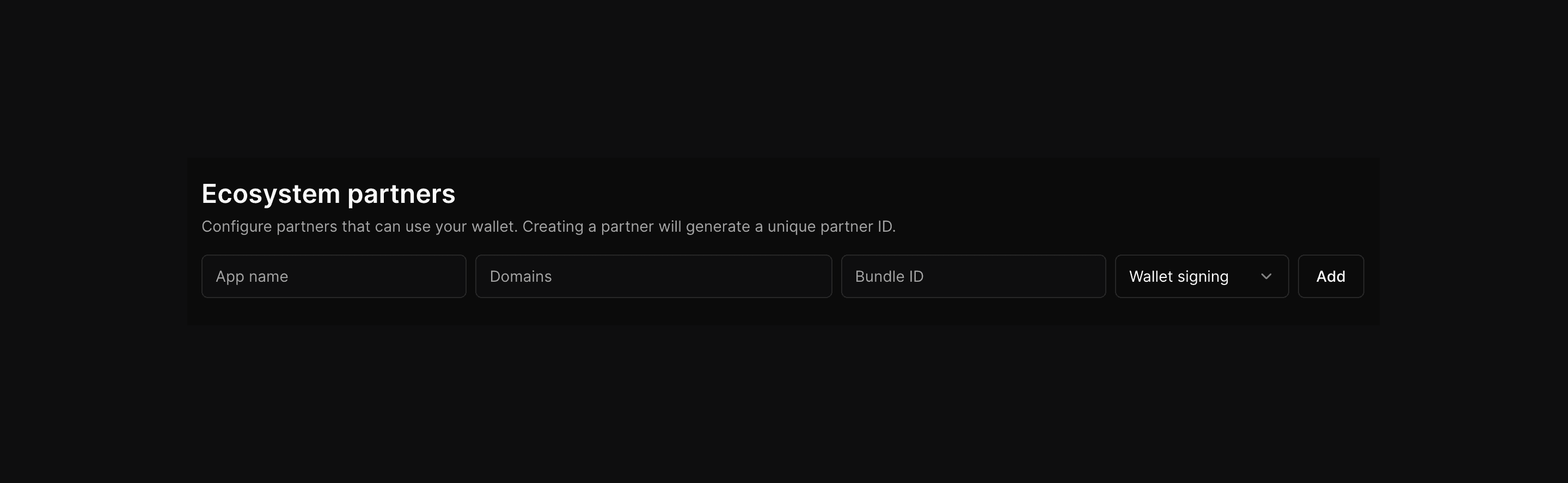
Wallet Signing
You will also be able to set wallet signing options for each application in an allowlist. Wallet signing determines how end users interact with an application once logged in. There are two options for wallet signing:
Default: Wallet signing settings default to signless interactions, meaning developers can sign on behalf of their end users. This is similar to thirdweb's in-app wallet functionality.
Prompted: Users will be prompted to sign any messages sent by the developer, including approvals and transactions. This is similar with any externally owned account like Metamask. Prompted wallet signatures are useful for safeguarding your ecosystem's end users against unwanted mailicious actors in your ecosystem.